Fly View
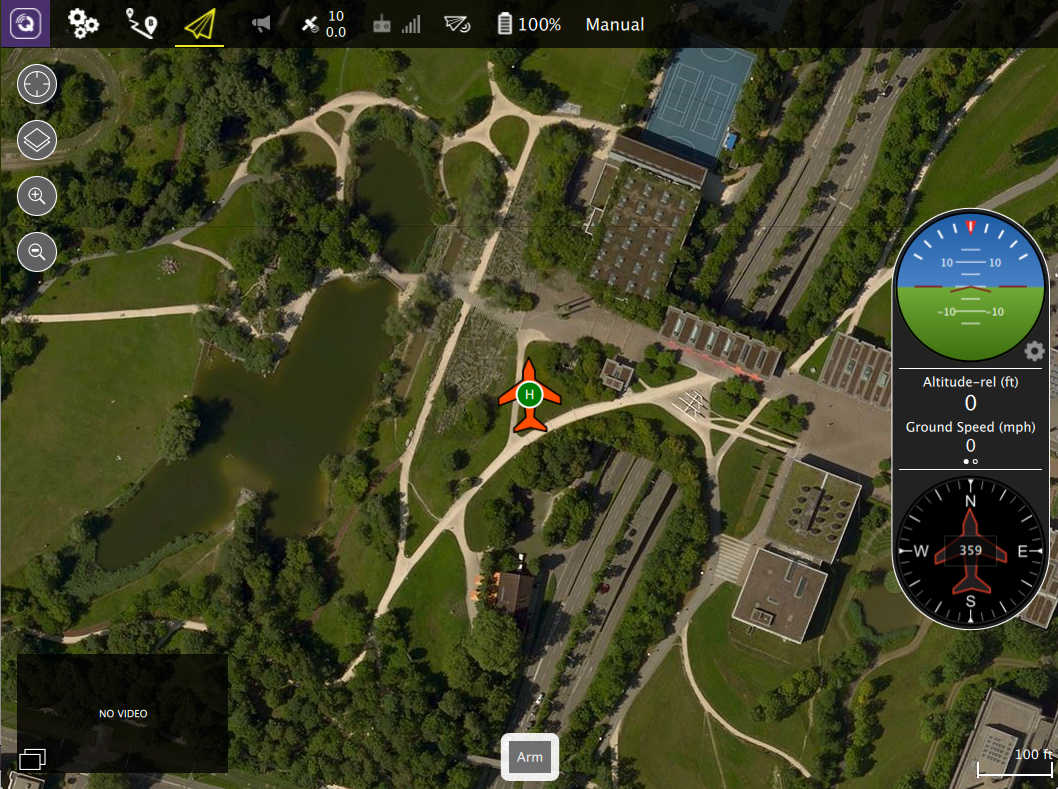
The Fly View is the main view you will use while flying your vehicle. You can switch between a map view and a video view (if available).
Instrument Panel
To the right is an instrument panel showing you current information on your vehicle. The center section of values is configurable by clicking on the small gear icon. You can swipe the center panel to the right to see additional panels of information.
Guided Bar
At the bottom of the view is the Guided Bar. The guided bar allows to to interact with your vehicle directly from the QGroundControl application. Options available vary by Vehicle and current Vehicle state.
Some of the possible options are:
- Arm, Disarm, Emergency Stop
- Takeoff
- Change altitiude
- Go to location
- RTL
- Pause