This is QGroundControl
The first step is to download and install it. On its first screen you can access the main functionalities, like setup your drone, plan and monitor your flight.
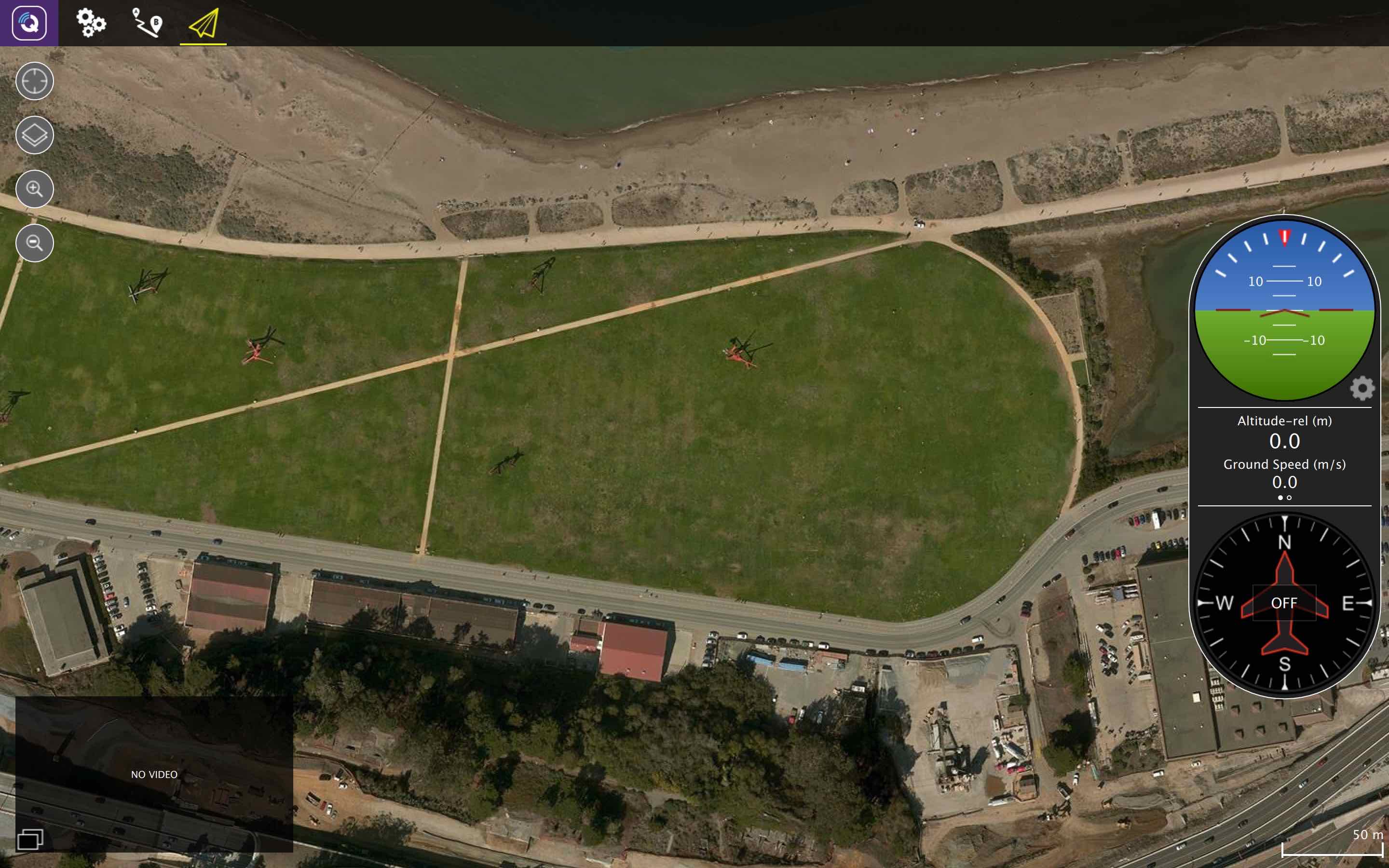
 Application Settings
Application Settings
Configure the QGroundControl application.
 Setup
Setup
Configure and tune your vehicle.
 Plan
Plan
Create autonomous missions.
 Fly
Fly
Monitor you vehicle while flying, including streaming video.
Connecting the drone
In most cases if you have connected to your vehicle directly via USB, through a telemetry radio or over WiFi you should not need to take any additional steps. QGroundControl should detect your vehicle and connect it automatically.
By default QGroundControl will show you the Fly view as shown here. If your vehicle requires additional setup you will be automatically shown the Setup view instead.
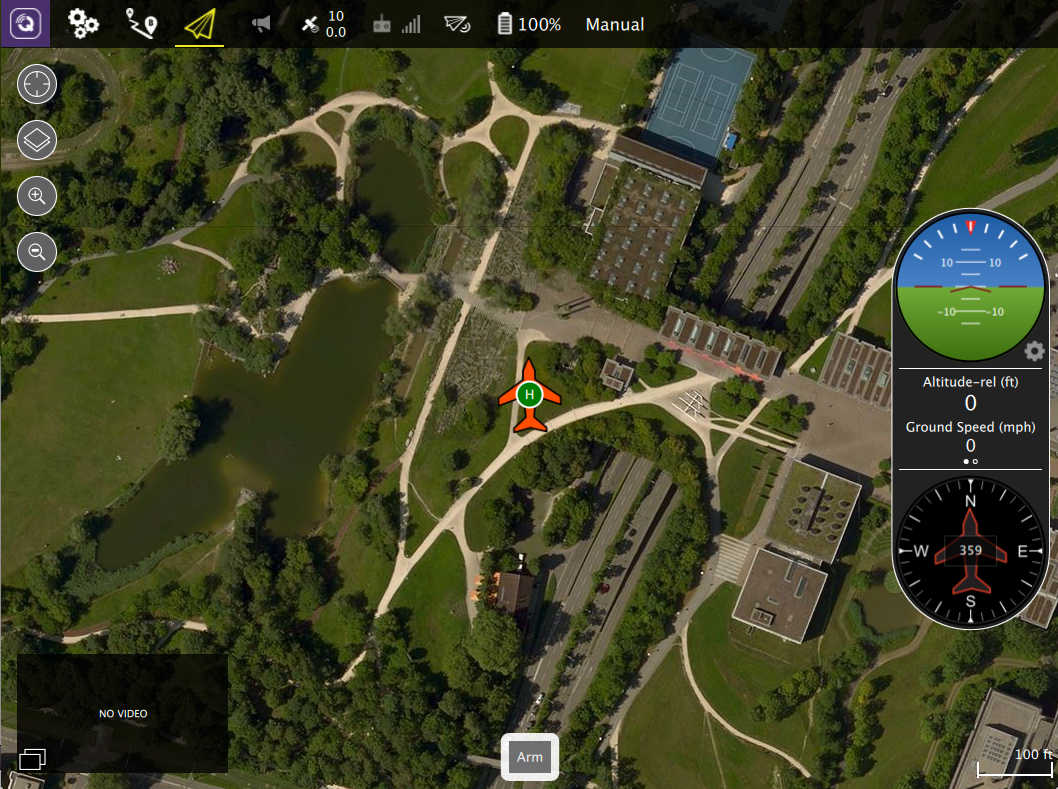
You will notice that the toolbar contains additional information when it is connected. It shows you high level status for your vehicle. By clicking on any of these items you can see more detailed information.
 Vehicle Messages
Vehicle Messages
Click to show a dropdown of messages from the vehicle. This will change to a Yield sign if there are critical messages.
 GPS Status
GPS Status
Shows you satellite count and curent hdop.
 RC RSSI
RC RSSI
RS signal strength information.
 Telemetry RSSI
Telemetry RSSI
Telemetry signals strength information.
 Battery
Battery
Remaining battery percent.
 Flight Mode
Flight Mode
Current flight mode. Click to change flight mode.