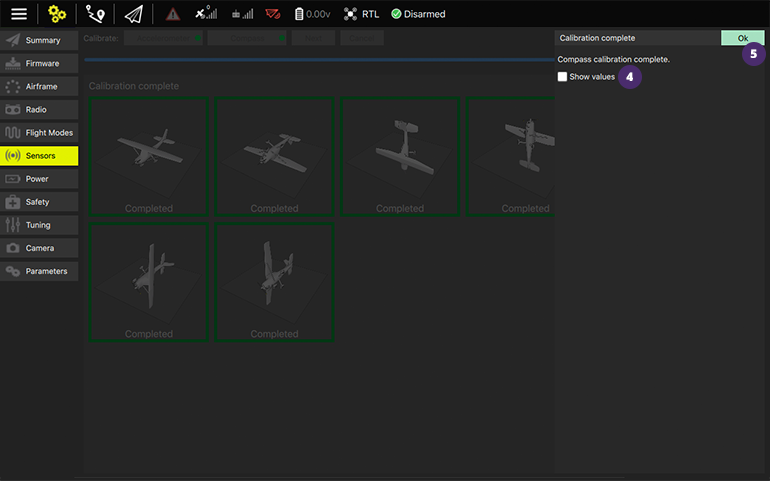Sensors
On the Sensors tab  you will see and configure all the sensors the vehicle has inside
you will see and configure all the sensors the vehicle has inside  . Accelerometer, Airspeed, Compass, Gyroscope and Level Horizon are some examples.
. Accelerometer, Airspeed, Compass, Gyroscope and Level Horizon are some examples.
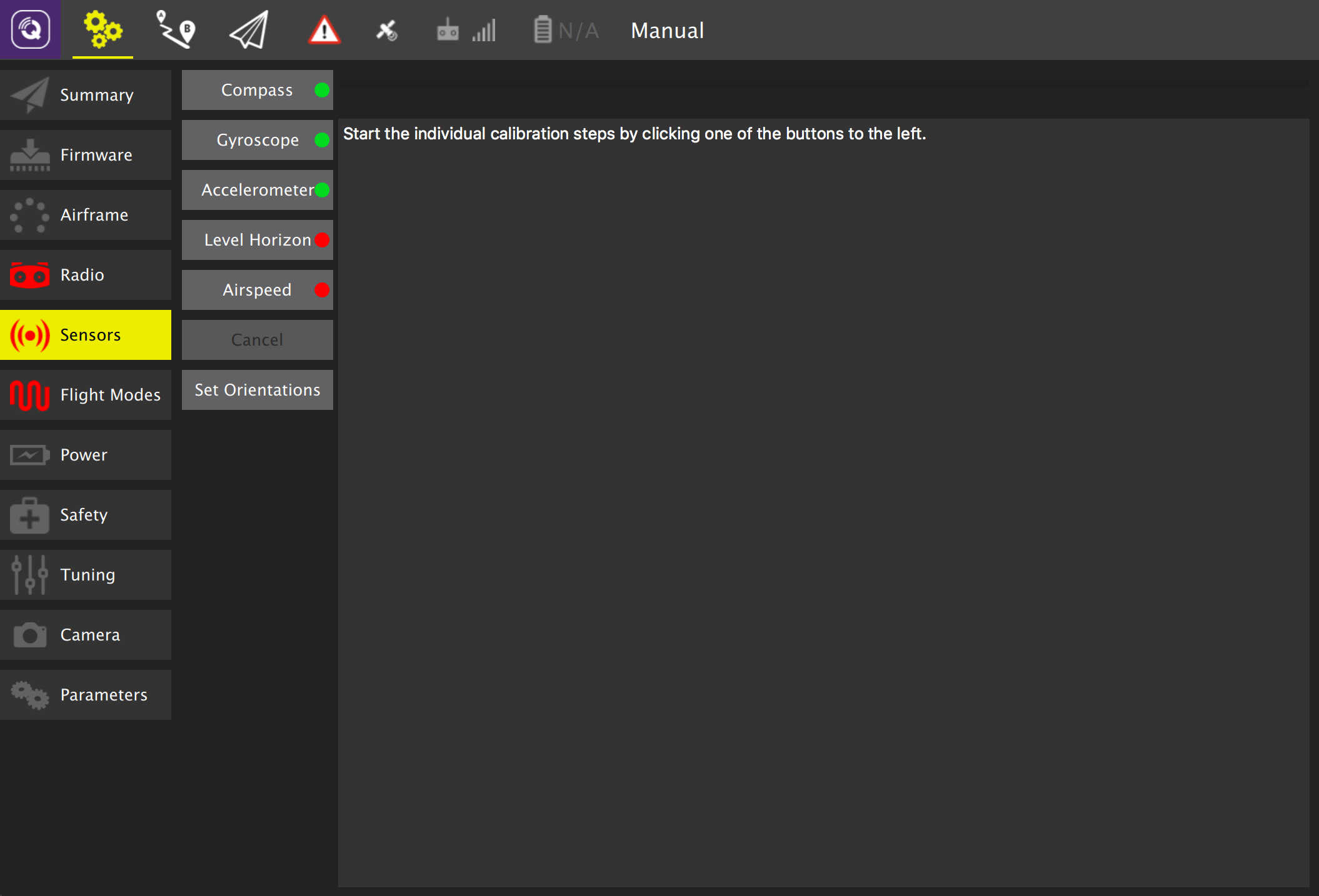 Note: The image shown is from a vehicle running P4 Pro firmware.
Note: The image shown is from a vehicle running P4 Pro firmware.
Sensors marked with red means that something is wrong, while marked in green means that is working properly.
To start the individual calibration steps, you can click on each sensor's button.
Compass
Clicking on the sensor's button will open a context menu to calibrate, along with a more detailed settings  .
.
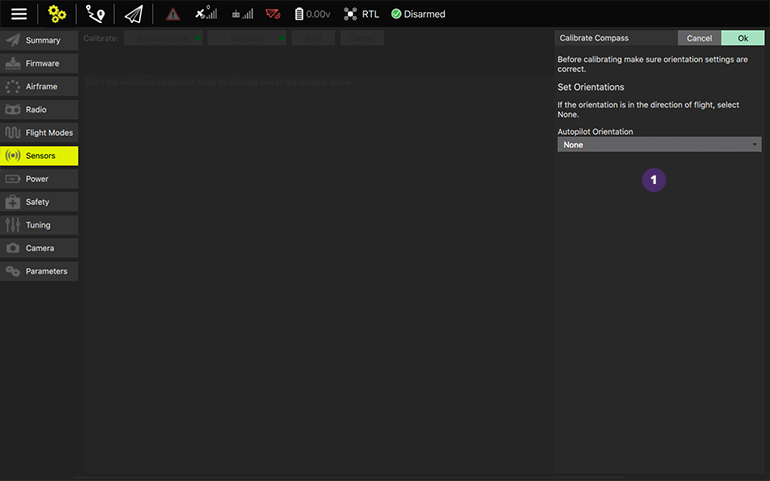
Before start the calibration steps, you can set the autopilot or compass orientations  , if you want/need.
, if you want/need.
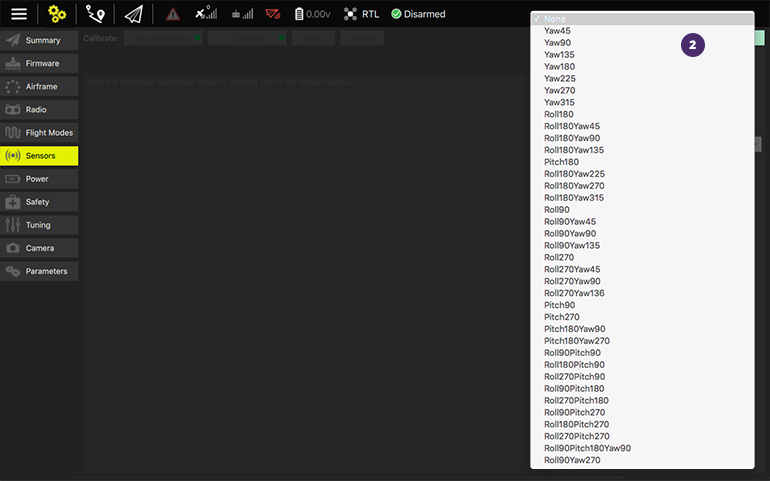
Clicking on OK button you start the process.
A serie of images will appear on screen. You need to place and turn the vehicle into the orientations, step by step, following the instructions.
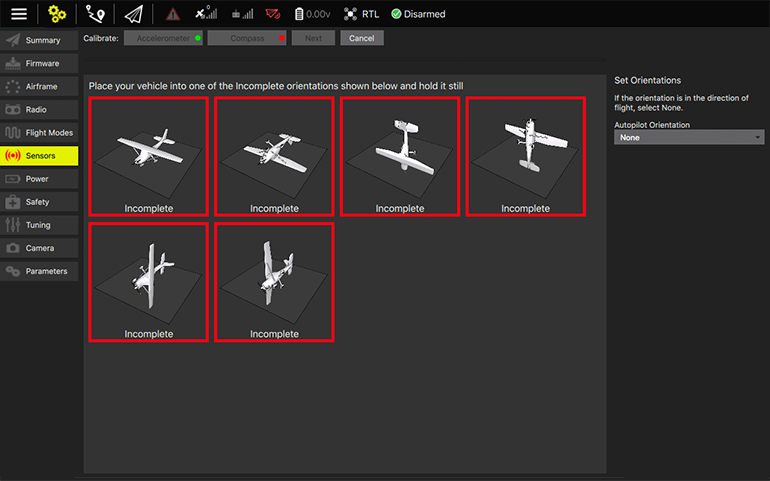
Boxes marked in red means that the step is not completed.
So, when you place the vehicle according to the image, the respective box changes to yellow, indicating that you need to Rotate it continuously until marked as Completed. You don't need to click on these images, just place the vehicle correctly and wait some seconds to start each process.
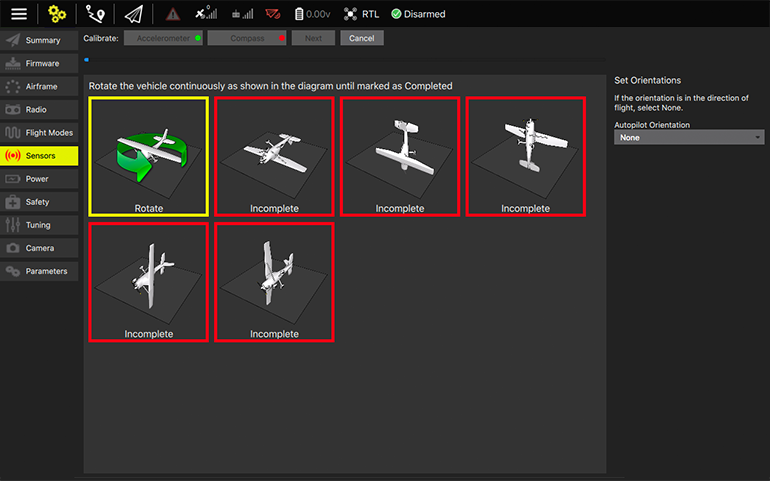
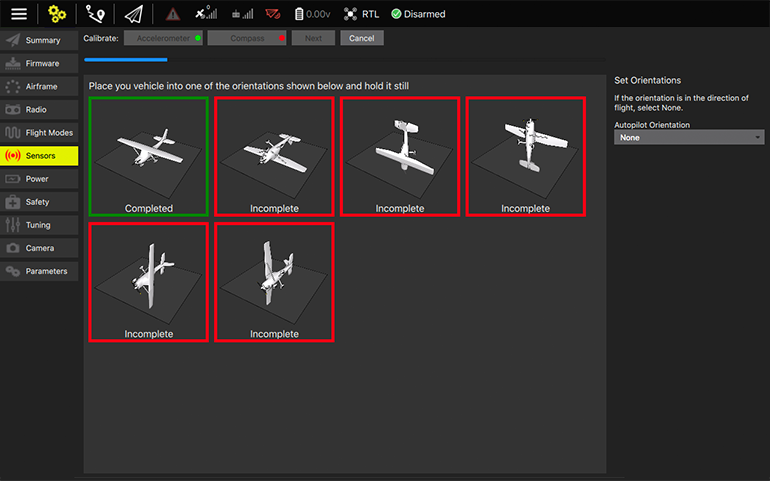
The goal is to complete all the steps. A progress bar on top  informs where you are on this task.
informs where you are on this task.
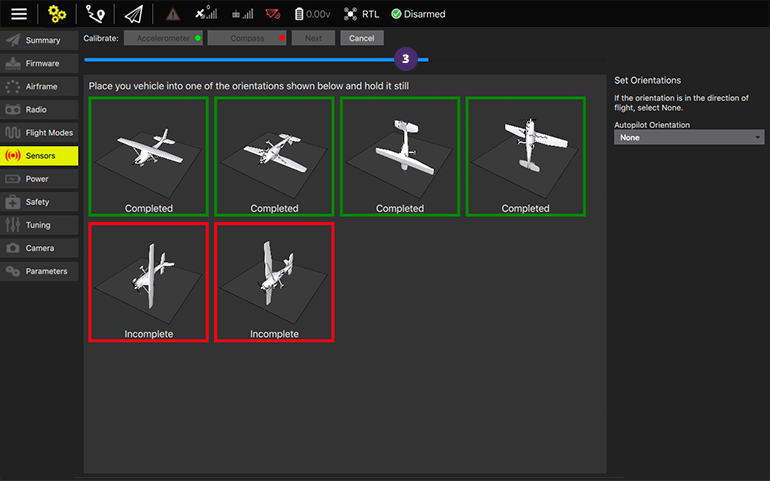
A message will appear when the process is finished. You can click to show the values and some details  , or just click on Ok button
, or just click on Ok button  .
.